

Its kinda useful for devices where userland is also protected against exfil, like a kiosk or windows lock screen.
If the bios is hardened, secure boot on, bitlocker on, and windows is locked with a password, you can’t simply take the disk out and manipulate it cause bitlocker with TPM means only that specific hardware profile will decrypt the disk automatically.
You can’t get to explorer cause the system is locked with windows auth, and you can’t reset the PW cause bitlocker is on, and you cant remove the disk cause the TPM protects against that with bitlocker.
Its really not perfect, and I’m not advocating for it, but its a decent protection in systems where adding another pin/password isn’t practical.
Even Microsoft recommends at least also using a pin with bitlocker.


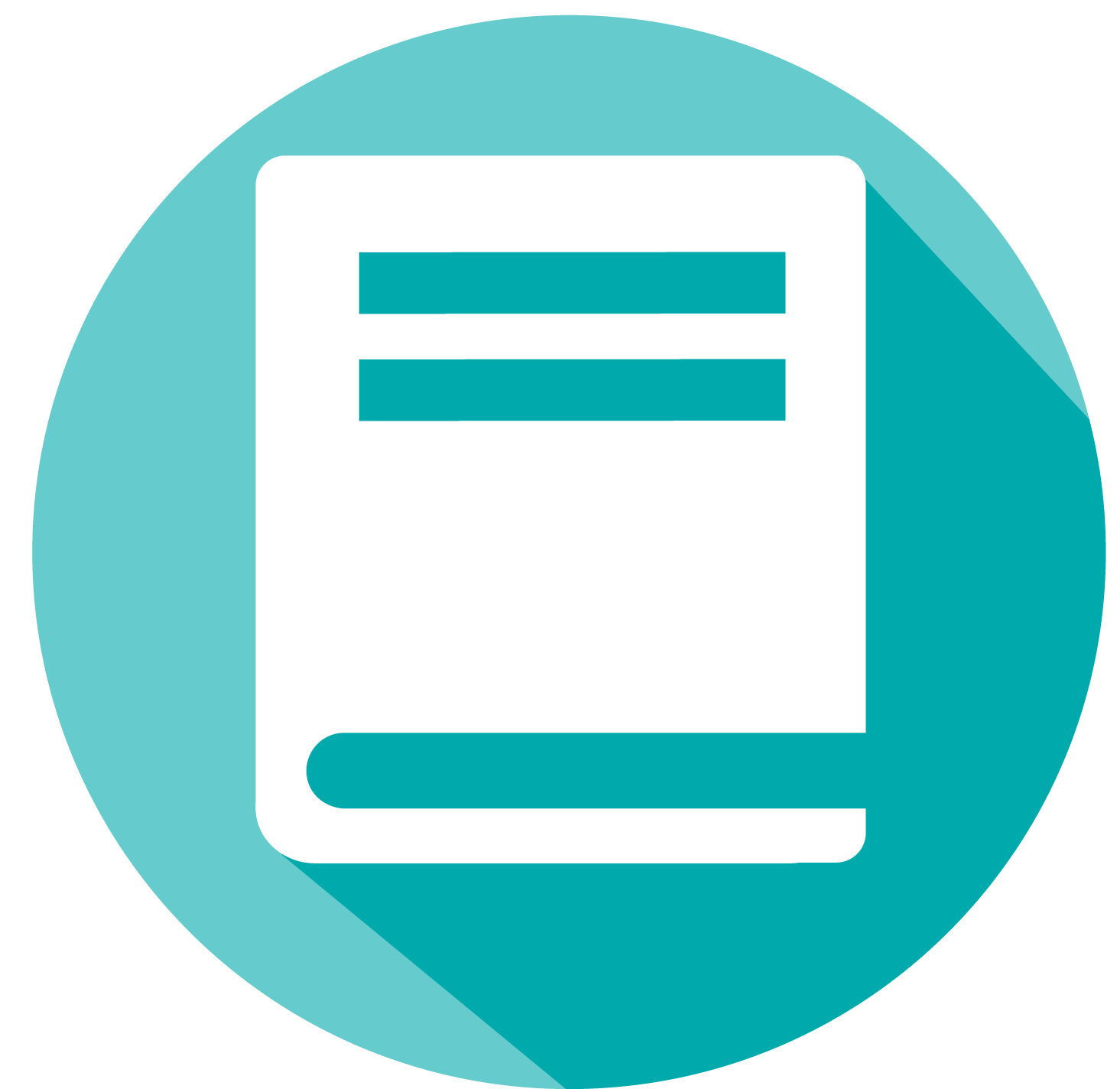
I dunno, I found it easier to move my family to JF.
I made them a bunch of accounts and sent them via signal.
For my mum I logged in as her and configured everything how she would want.
I didnt have to explain to anybody that remote stream needs to be unlimited bandwidth for better performance.
If mum forgets her password I can reset it.
To log her TV in we used quick connect where I had her enter the 6 digit code on the tv.
We used SyncPlay to watch a movie together.