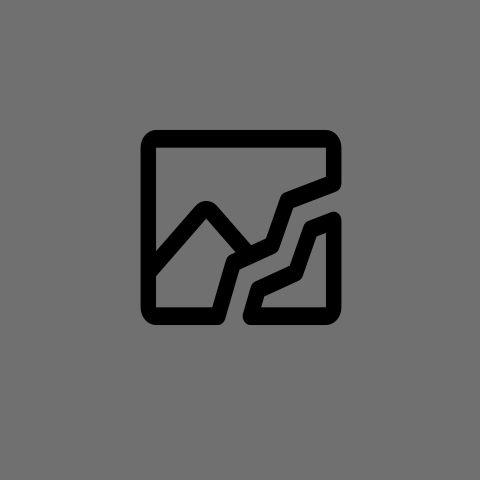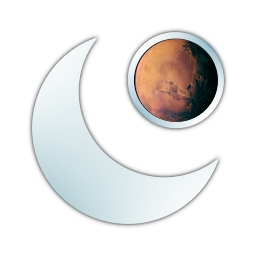Who needs shape tool when we have text tool
This thread has made it clear to me that I should wait another year before checking on gimp again.
You can also use the brush tool and just draw a circle that’s completely filled in at whatever size you want and then remove the inner portion that you don’t want by switching to the erase tool and then shrinking the size of the circle brush to what you don’t need and clicking directly in the center of the circle.
Btw, clicking exactly in the middle is the hardest part
You know?
You made me think about this for a minute and I think I figured it out.
Use the circle pin to draw the circle.
Then use the select tool to select the circle that you drew.
Then use the grow/shrink tool to shrink the selection by however many pixels thick you want the circle to be.
Then use the erase tool to erase all the parts of the circle that you don’t want.
Easy peasy.
To be honest, i didn’t know about any of theese tools. Just a casual user. I’m learning a lot of tools
It’s easy if you use the right tool.
- Draw circle in Inkscape
- Export as bitmap
- Import bitmap in GIMP.
I drew some circles in Gimp once, check it out:
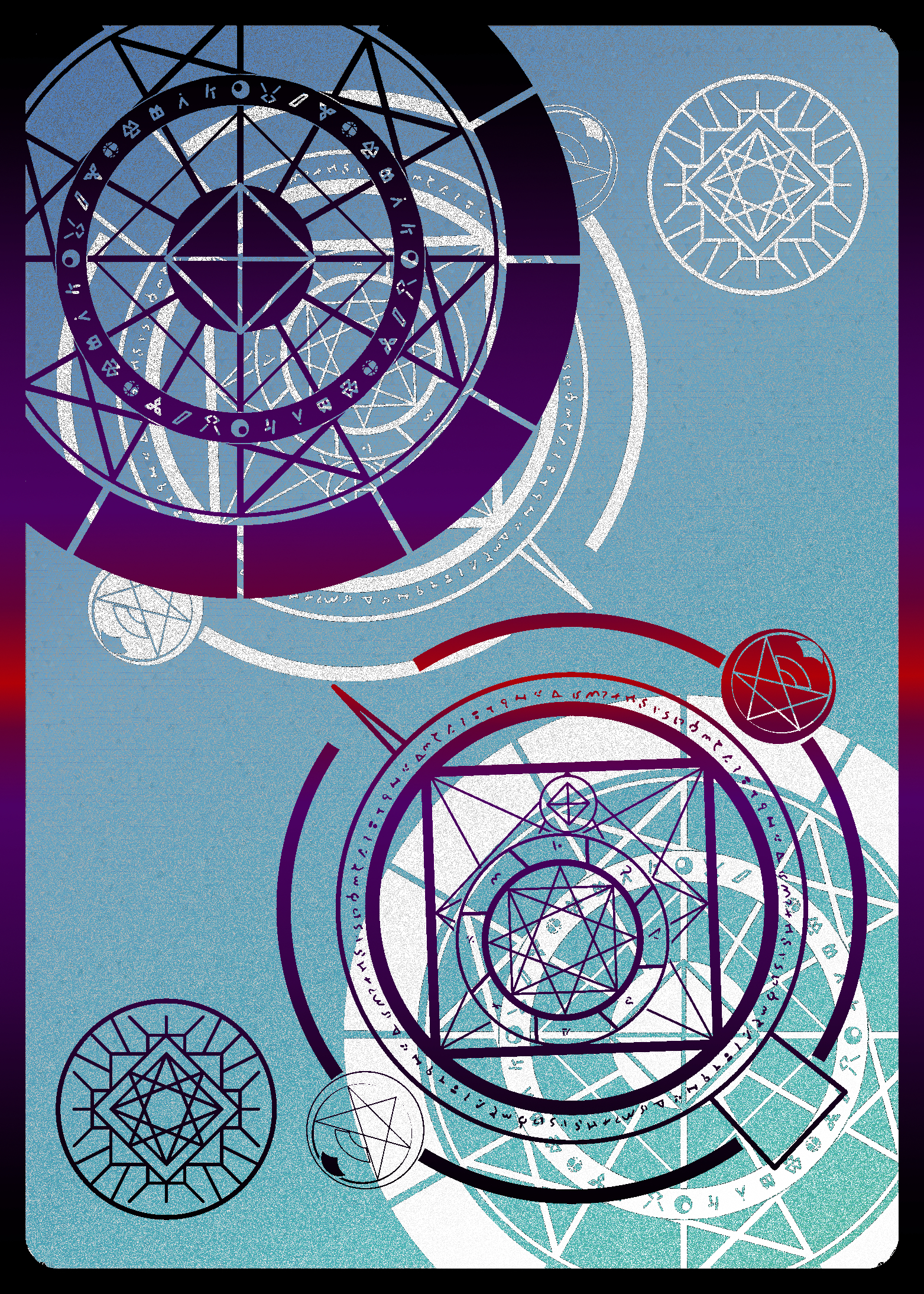
Squares and triangles too

Wow, cool!
That’s very nice
Please, I could do this in Photoshop if they added a shape that looks like this.
I know you’re probably joking but Gimp has neither shape tools nor Vector Layers.
The secret ingredients are setting up a grid and resizing to work at a high resolution, turning on snap to grid, using the brush tool by clicking then holding shift then clicking again to create a line, fill tools, and using a very large brush followed by the same brush at the same point but smaller, and lastly the copy/paste, mirror, and rotate tools to create symmetrical or circular patterns.
Tbh its pretty time consuming but very simple to do.

Welll first you draw this head…

does GIMP not have a circle/shape tool? Why?
Why would it? It’s a photo editing tool, not a drawing tool.
Yep. It’s not Inkscape.
Do PhotoShop and Illustrator both do full vector editing? I never paid to find out.
Photoshop can’t draw capsicums so GIMP is still better.
Yep. It’s not Krita.
Yep. It’s not FireAlpaca.
Yep. It’s not Pinta.
Yep. It’s not Tux Paint.
It’s not Figma
nope, and nobody knows why
- Because it’s a photo editing tool, not a painter. Different priorities.
- Because a shape tool requires non-destructive vector layers.
- …and implementing that would require a fundamental overhaul of the current vector backend from 2006.
The development of 3.0 was focused on GEGL and non-destructive editing. Working on the shape tool in parallel would’ve taken away resources and pushed back the release date even further.
Why can a shape tool not be pixel based? There’s no intrinsic requirement for vectors.
Because a shape tool requires non-destructive vector layers.
No it doesn’t, why not a bitmap shape tool?
It does! And it’s so easy to use.
- Draw a circle with the ellipse selection tool
- From the edit menu choose “stroke selection” and follow the dialogs
- Remove your selection
It’s so obvious I can’t imagine why anyone would be confused.
Draw a circle with the ellipse selection tool
So it does have what is effectively a circle shape tool. I don’t know why people are saying it doesn’t.
I was being sarcastic because really it doesn’t have a tool with explicit features, just a workaround using a couple features together.
For a new user it’s very difficult to do a pretty basic task.
That’s not actual shape tool.
Shape created by shape tools should be always editable. Using ellipse selection tool means the circle is rasterized.
Paths in Gimp are persistent, non-rasterized, and editable. Just make a circle with the ellipse tool and then convert it to a path.
That’s still not as intuitive as actual shape tools on any other software.
If average casual user get confused to it, then it’s a bad UX.

Trying to cater to some mythical “average casual user” and avoiding some vague concept of “bad UX” at all cost is how you get unusable garbage like Gnome and Teams.
I’m not saying it has to be GNOME or Teams. Gnome is too limiting (I also don’t like it), while Teams is… whatever.
It’s just have to be great for advance user, while easy to user for first-time user.
Let me give you some example of bad UX, that fixed in other software:
- Gradient effect is not editable once you deselect it, you have to recreate it from scratch (you can edit it on Photoshop or Affinity Photo)
- There’s should be option to adjust font size with resizing text box instead of trying to input every single number (it’s possible on every major software)
- Drawing outside the layer does not retain its information (CSP retains the information)
- NDE effects cannot be drag and drop between layer for faster editing
- Rotating text cannot be edited (just saw the dev talk about it on Discord)
Almost all of the UX problems here are recognized by the dev, even actively discussed on how to fix them!
You can make advance application while still catering towards newbies! For example: Clip Studio Paint. They have multiple layout and UI for different use case and audience.
Honestly it’s not that hard to make a circle, you just use the selection tool and paint brush, add a border if you want a hollow circle.
That being said it’s absolutely absurd that the shape tool isn’t a thing and triangles are a bitch
o
Astounding.
now this is truly terrible knowledge.
Circles are easy. Squares and rectangles, too. What gets me is curvy lines. Not just randomly curvy because my hand is shaky, but like precise curves. I use mspaint every time.
Someone tell him why he’s wrong from using vectors in a raster editor or something.
Not gonna lie, I don’t even know what that means. I just do things
It’s just a classic GIMP response to what you posted that it’s essentially a meme. Curved lines, like shapes, are best done in a vector editor like inkscape or illustrator. Raster edits bitmaps, which, being squares, don’t make good curves no matter how steady your hand is. Gimp does have a path tool though.
Ah, I gotcha now.
Yeah honestly taking the only think I do with gimp is use it to make shitty memes and decent gifs. It’s really solid for animating in my opinion.
You know, like the South Park kind, not the good kind
Have you looked into vector graphics editors?
Nah I just have a lot of very inorganic lines in my stuff
Your circle is a bit off…

Of course its an o…
Good enough circle yay
…its like wonky on the corners for some reason.
I dont get it

Uhhh you can’t put image generarion prompts to it. Its a photo editor!
- Type letter ‘c’ using the text tool, as you’ve already done
- Create a new layer from text
- Duplicate layer
- Transform - flip horizontally
- Merge two layers
It’s a basic GIMP knowledge, really. Don’t forget to add an alpha channel to your layer after step 2, otherwise it won’t work.
Why would you do this when the functionality is built right in?
- Open Photoshop
- Select the Ellipse Tool
- Draw a Circle of Your Choosing
- Press Print Screen on Your Keyboard
- Voila! A Fresh Circle to Paste/Insert Into Your GIMP Project!
Don’t forget to draw the rest of the owl, too!
Just use Paint and do it within seconds.
I just made one, just need to merge those three layers and I’ll be done…
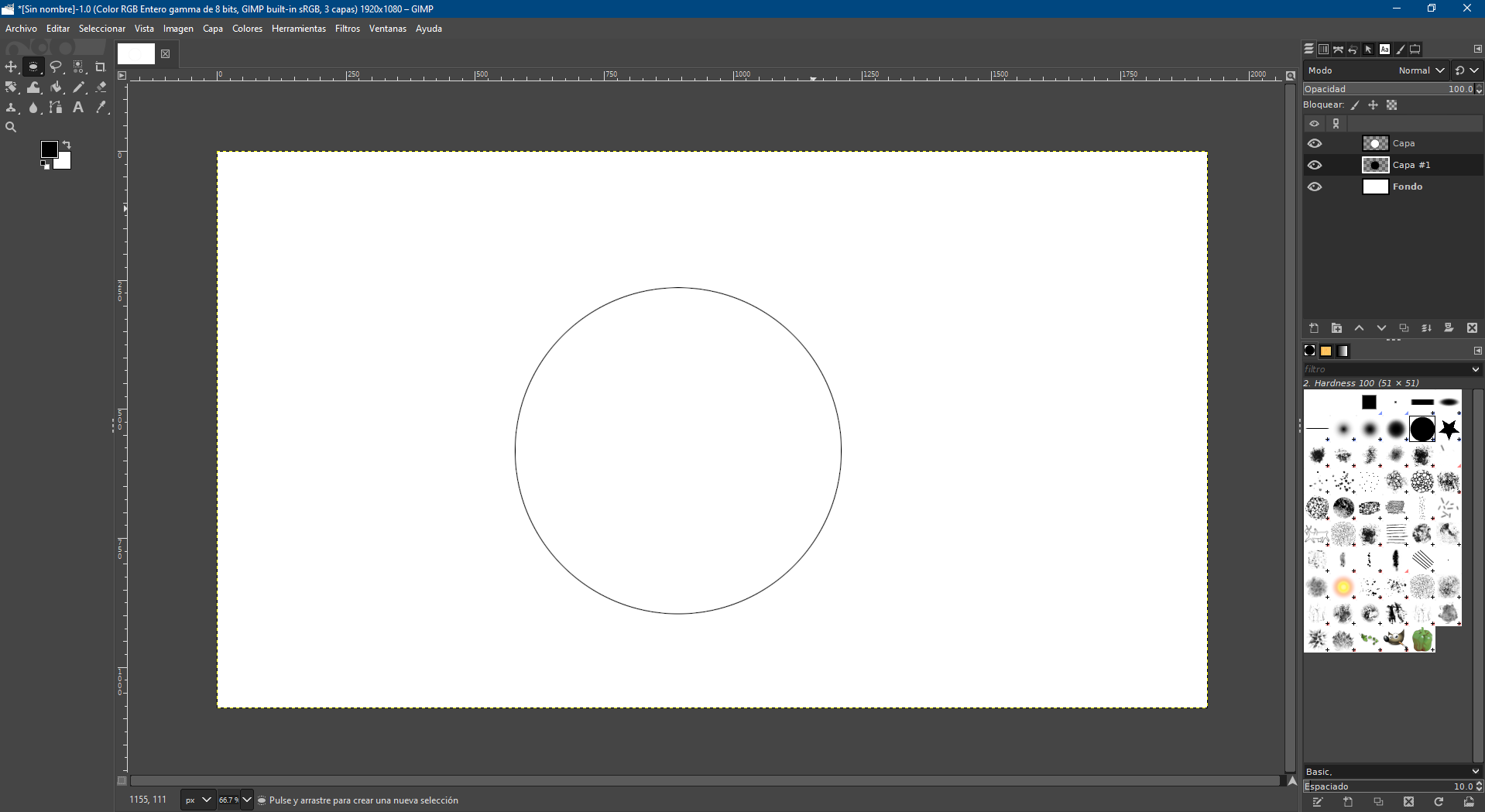
How did you align both circles pwrfectly and with perfect size?
Ellipse selection -> fill with black -> new layer -> shrink selection by 1 pixel -> fill with white? It’s been a while since I’ve really used gimp.
yeah, pretty much this, just don’t forget to hold shift while using the ellipse selection to force it to create a circle
edit: the steps in order are: Ellipse selection (hold shift for circle) -> fill with black -> shrink selection by X pixels -> new layer -> fill with white
There are so many weird things about GIMP, and it feels like they add more over time. I’ve moved a layer and then tried to draw on it and had nothing happen. Why? Because the layer was created as an array of pixels the size of the image, and when I move it there’s now a dead zone where there’s no pixels in the visible image. It turns out there’s a special command to expand moved layers to fill the image: https://docs.gimp.org/3.0/en/gimp-layer-resize-to-image.html
There are times using it that it feels like a maze to navigate to just get my changes reflected in the document.